FAQs of Airplay Screen Mirroring Receiver version 1.6
Frequently Asked Questions are listed below:
-
Cannot find the receiver in the iOS device control center.
- Reinstall:due to a small probability bug in the Windows operating system, if you have never succeeded, you can uninstall the program and reinstall it.
- Right place: make sure the screen mirroring is selected on the iOS device.
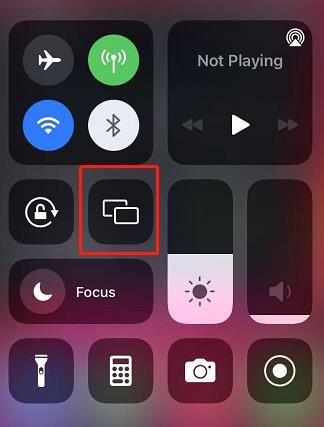
- Same Wi-Fi Lan: in most cases, it is because the iOS device and the computer are not in the same Wi-Fi LAN.
-
Record the IP of the computer and iOS device, as shown below.
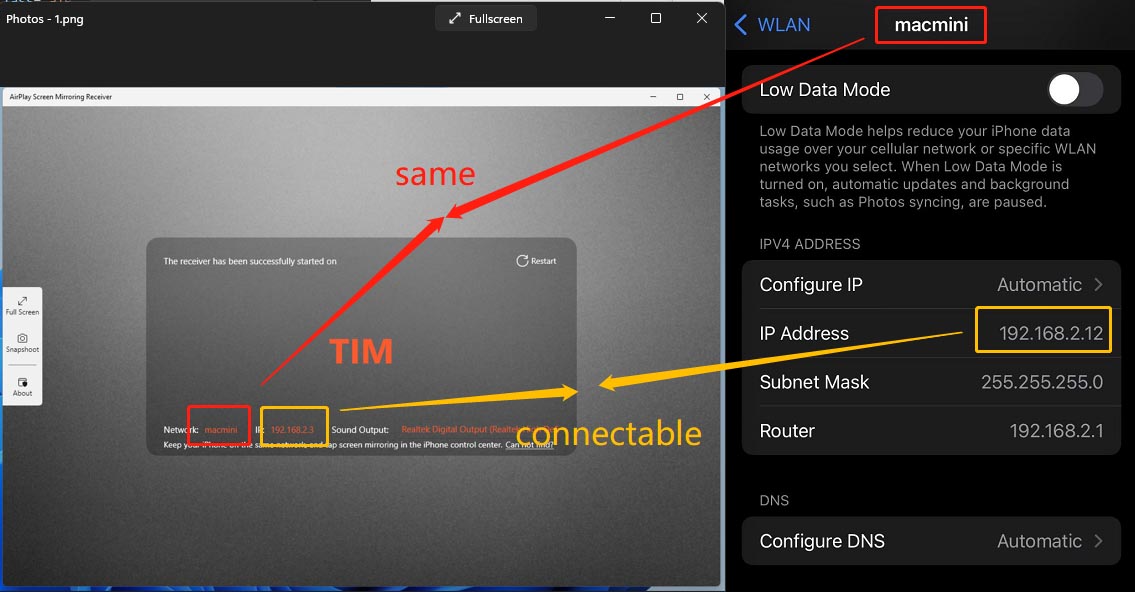
-
Use the ping command inside the command prompt (Win + R, type cmd, press Enter) to check if the network is not blocked, This is an example of network instability, among the 4 ping packets, the third packet has timed out, and the fourth packet demonstrates that it is very high, and Screen Mirroring cannot be performed normally.

-
Record the IP of the computer and iOS device, as shown below.
- Firewall settings:
Check if your firewall allows apps to access the network
 according to the steps above
according to the steps above
- Press Win + R show run dialog, input perfmon.exe /res
- Hit ok
- Switch to the network page, wait for a while, let the data load complete
- Click on the label Image to sort the data by name
- Check if AirPlay-Screen-Mirroring-Receiver.exe is restricted by firewall
- If it is restricted, it is recommended to uninstall the application and reinstall it from the Windows Store, reinstallation will make the firewall establish the correct rules
- Restart computer to check the firewall status.
- Contact us:click the link on the interface "Locate search log", email the log to support@bami-tech.com to get a start.